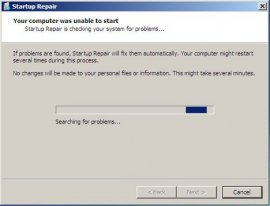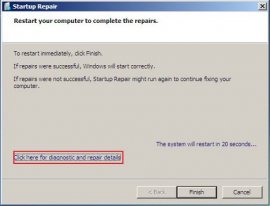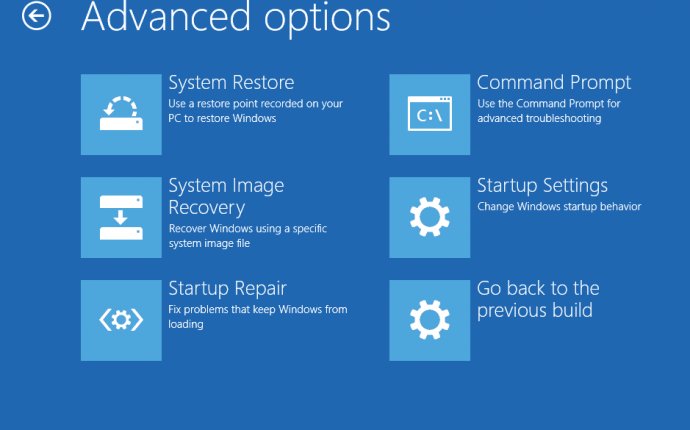
What is startup repair on my computer?
 Windows 7 offers by default some interesting tools designed to help you fix certain system problems. I will continue the mini-series on the subject of recovery tools and show how to use the Startup Repair tool to scan and fix Windows 7 boot problems.
Windows 7 offers by default some interesting tools designed to help you fix certain system problems. I will continue the mini-series on the subject of recovery tools and show how to use the Startup Repair tool to scan and fix Windows 7 boot problems.
What does Startup Repair do?
Startup Repair is one of the recovery tools in the System Recovery Options menu. It allows you to fix certain system problems that might prevent Windows 7 from booting successfully. This utility is designed to fix only certain problems such as missing or damaged system files used to load the operating system. It can't detect or fix hardware failures nor does it help against virus attacks and their damage. When Windows 7 fails to boot properly, this utility automatically starts up and scans your PC for issues (like corrupt system files or an invalid boot file), then tries to fix the problem. If the problem is severe enough and Startup Repair can't start on its own, you just have to access the System Recovery Options using a Windows 7 boot disc. Start the utility and, in a few steps you will find out if your problem can be fixed or if you have to use another tool. For any problem that is found, the Startup Repair will prompt you to select the appropriate course of action.
 How to Use Startup Repair
How to Use Startup Repair
Once you've accessed the System Recovery window, select Startup Repair.
The tool scans your computer for the problem and then tries to fix it so your computer can start correctly.
If the utility didn't find any problems click on the Finish button.
The System Recovery Options window will appear where you can Shutdown or Restart you computer.
NOTE: In this window you have a 'View diagnostic and repair details' link that offers detailed information of what the tool has done. Also you have the option 'View advanced options for system recovery and support' which will open the System Recovery Options window.
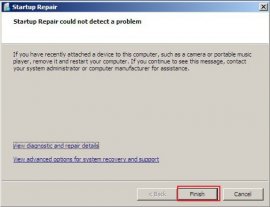
In this situation, there where no errors so there wasn't any option for repairing. If there are problems detected, a scan for the issues that might have caused your boot failure is performed. This is a scan and fix process.
Next, you will be asked to restart your computer. You will also be informed that, if the repair was successful, your system will start correctly.
If not, you might be asked to run the tool again in order to perform another fix. You can also check out the details of your repair by clicking the 'Click here for diagnostic and repair detail' link.
You will be able to see if the operation was successful or not and the amount of time necessary to perform the repair.
If the repairs aren't successful, you'll see a summary of the problem. At this point, Startup Repair will suggest to use System Restore for fixing your computer.
If you click Cancel, you will be prompted to send some information about the problem which might help Microsoft create solutions to it, in the future.
Choose the option you prefer and you are done.
Conclusion
Startup Repair is an easy to use tool that enables you to solve some of your boot problems just in a few steps. For other useful tutorials on how to recover your system from different types of issues, check out the recommendations below.